Activity Resources
Assign or remove resources from an activity from the Resources tab.
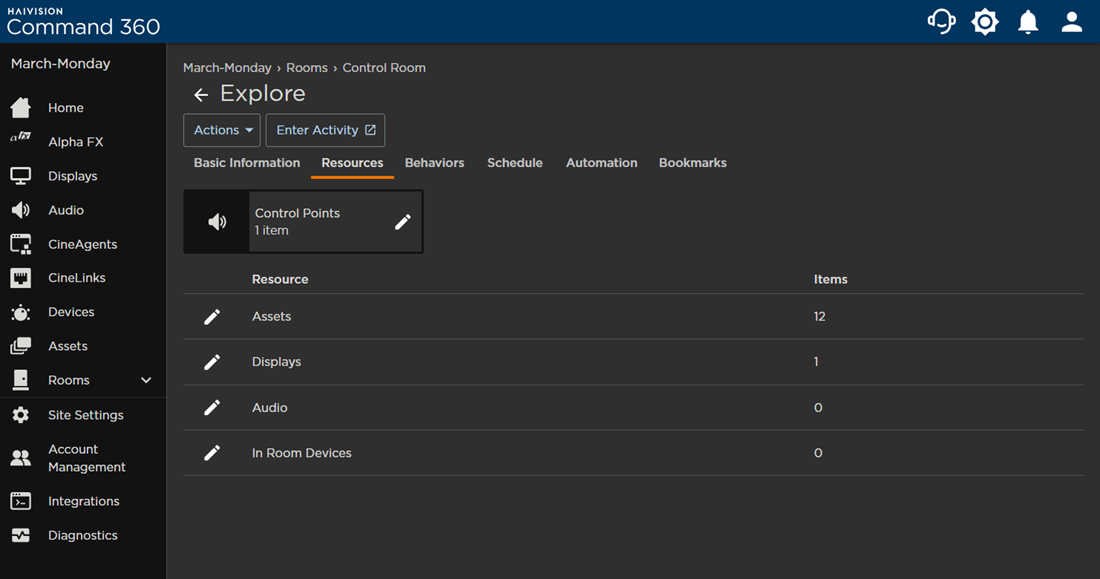
To assign resources to an activity:
- Click the user icon in the top right corner and select Admin.
- On the side menu, click the

- Select the room containing the activity you wish to edit.
- Under the Activities section, click the Activity name.
- Click the Resources tab.
- Click the

- Under the Not in Room column, click the checkbox(es) next to each resource to add.
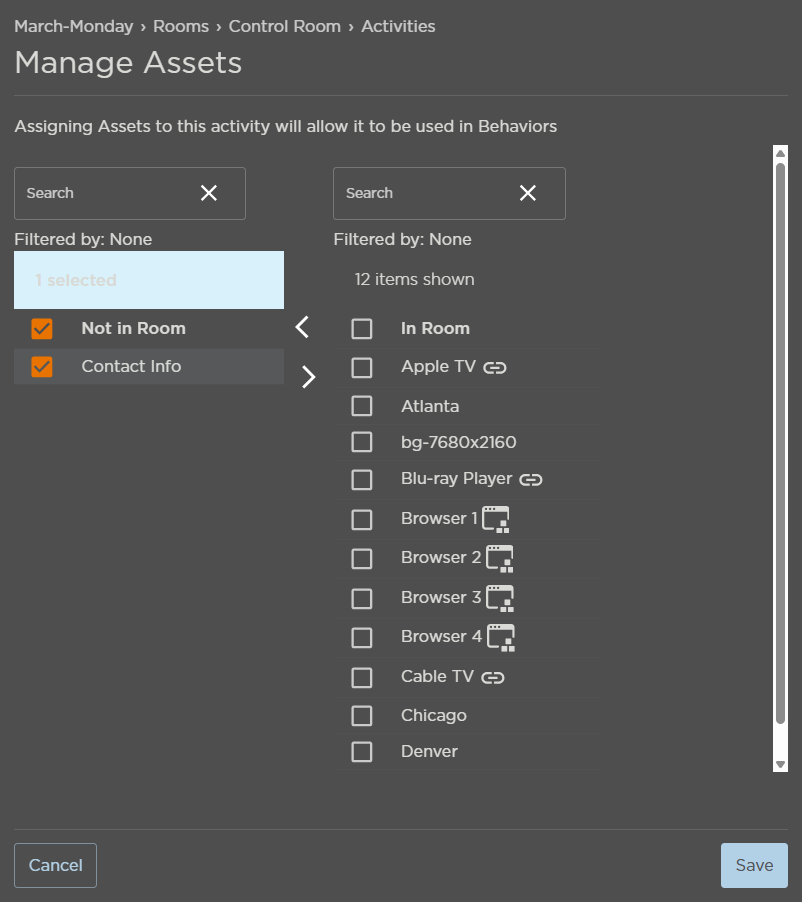
- Click the

- When finished, click Save.
