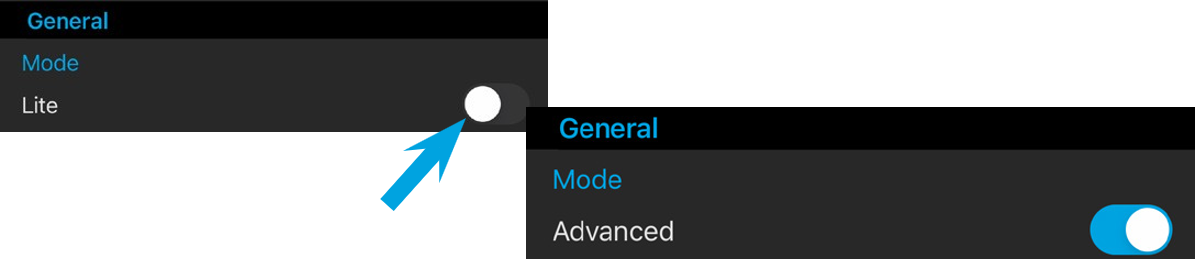Installing and Configuring the MoJoPro Application
- On your smartphone, get and install the application from the Store (App Store or Play Store). Once installed, the MoJoPro application shortcut appears on your main screen:
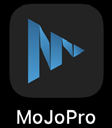
- When opening the application, allow access to the phone Camera and Microphone.
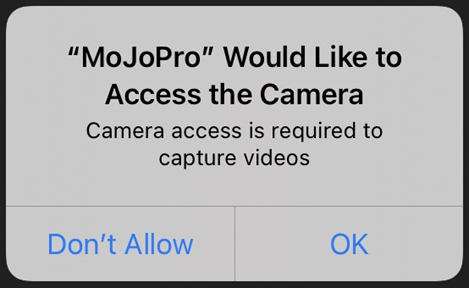
- Decide which way you will allow MoJoPro to access to your photos and your phone location
- Once
- While using the Application
- Don’t allow
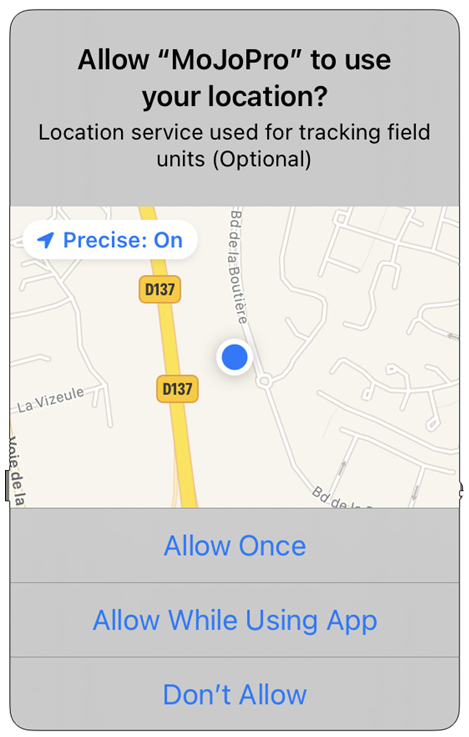
- Click on Add connection to define a connection profile.
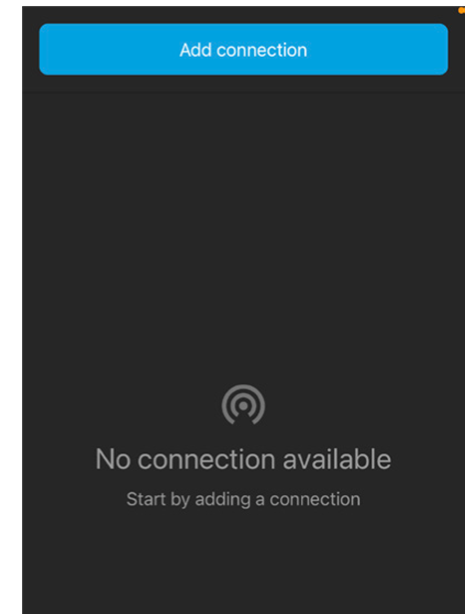
- Enter a Name for this new connection. We recommend using an explicit name such as BeOnAir name.
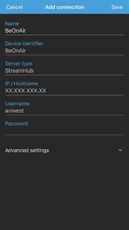
- Fill in the Device Identifier field. This name will appear in the BeOnAir Cloud Service interface.
- In the IP /Hostname field, enter the IP address given on the Registration Card delivered with your BeOnAir package.
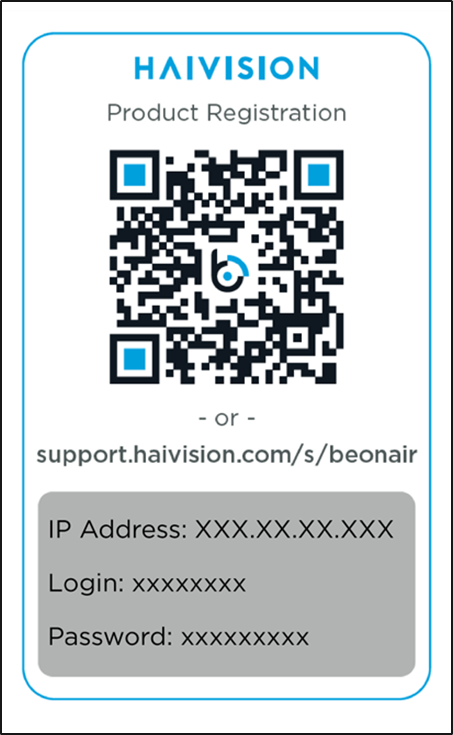
- Click on Save.
In the menu bar, the 
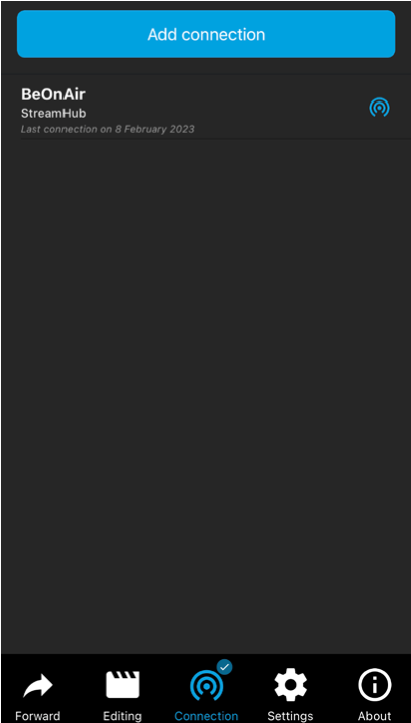
You can slide the bottom menu bar to select the Settings menu 
- Video resolution
- Video framerate
- Audio mode
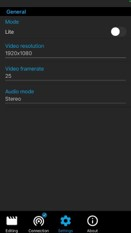
Access to Advanced Settings
You can click on the Lite button to access Advanced settings, such as video bitrate, screen orientation, and other settings.